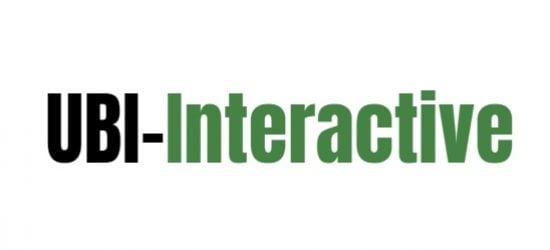Whether you’re building a business or building up your social media following, good photography skills is one of the best ways to improve your branding.
We live in a highly visual world, and you don’t always have long to make a good first impression. When you focus on sharing only the best photos you take, you increase your odds of gaining a following by a longshot.
The problem is that it’s not just about your photography skills. Without solid photo editing skills, you may end up with a decent photo that ends up looking a little drab.
Read on for 6 photo editing skills that will guarantee that every picture you take, edit, and share will be a sensation.
1. Skip the Filters
With the dawn of photosharing apps like Instagram, filters became a massive hit. They allowed users to take an image and give them a new color scheme, contrast, or “vintage” look with the click of a button.
Now, pre-set filters are becoming a thing of the past. Because they are applied uniformly to the picture, they have a tendency to flatten any contrast or natural lighting that may have existed in the first place. Plus, they also cause unnecessary pixelation, decreasing the quality of the image.
While filters are convenient and sometimes fun, they don’t do much for the quality of your photos in the end.
2. Straighten and Crop
Before you start with the nitty-gritty, evaluate your raw photo. Is the subject matter focused on the way that you want it to be? Does the horizon of the photo appear straight?
As long as the picture is clear, it’s okay if it’s a little wider than necessary and a tad crooked at first. However, to get to the best end result as possible, you’re going to want to fix those issues while editing.
Make sure that when you’re cropping a photo, you don’t end up with a size and shape that won’t translate well to other mediums. For example, unless it’s a header photo for a website or blog post, you don’t want a photo that’s unusually narrow. A 5:7 ratio is considered standard, so try not to deviate too far from that size and shape.
3. Start with Brightness, Contrast, and Saturation
Brightness, contrast, and saturation are all tools that can help you give your photo the sharpness and depth that you’re looking for. Make sure that you know what each editing tool does.
Brightness will draw out the light in your photo if you increase it or dull the light if you decrease it. Contrast will allow you to alter the relationship between the darkness and lightness in your photo, and increasing it will draw out the shadows as well as the light. Play with these two tools to get a sense of how they can improve your photo and learn more about your personal aesthetic.
Saturation affects the colors in a photo and should be used carefully. When you go overboard with saturation, it can make things like skin tone appear artificial and cartoon-like. Generally, this is not a good look for professional photography.
4. Remove Distractions
Once you’ve adjusted brightness, contrast, and saturation to your liking, it’s time to take a closer look at your photo. Are there any distractions that you want to get rid of? Using the eraser or spot tool will help you make your picture more uniform and allow viewers to focus on the subject matter.
The eraser or spot tool comes in handy when your subjects are people. You can use these tools to smooth out their skin tone, removing blemishes, dark circles, and wrinkles. While red-eye isn’t as much of an issue with digital photography as it was with film photography, you can also address any unusual glares or coloration in the eyes of your subject.
5. Use Color Temperature the Right Way
It’s important to understand the difference between saturation and color temperature. Saturation applies to all of the pigments in your photo, which means that you’re deepening or brightening every color or your flattening or dulling every color. Color temperature, however, applies to the way that the light in the photo contributes to the color.
The best time to adjust the color temperature is when your camera did not properly adjust to the light hitting your subject matter. This can happen when using a smartphone camera or working with a camera’s auto-focus function.
Remember that when you adjust to a cooler temperature, you’re bringing in a light with a blue tone. A warmer temperature will bring in a light that has a red, yellow, or even pink tone. Going too far in either direction can make your photo appear strange or unnatural.
6. Resize and Convert Properly
One of the most frustrating things for a photographer in the digital age is resizing and converting images. Different mediums may require a different size or type of file, which means that you may have to alter the same image several times. However, doing so the wrong way can compress your image, meaning that you will lose some of the quality.
If you’re working with a Mac, you may grow weary of Apple’s preference for HEIC files when most mediums require JPG files. Learn how to convert HEIC to JPG Mac to avoid frustration.
These Simple Photo Editing Skills Will Change the Game
It doesn’t take much to worsen the quality of a perfectly good photo–but it doesn’t take much to perfect a photo, either! With these photo editing skills, you’ll up your photo quality in no time.
Do you have more questions about technology and how you can change your relationship to it? Check out more of our posts and start learning how to use today’s technology to your advantage.